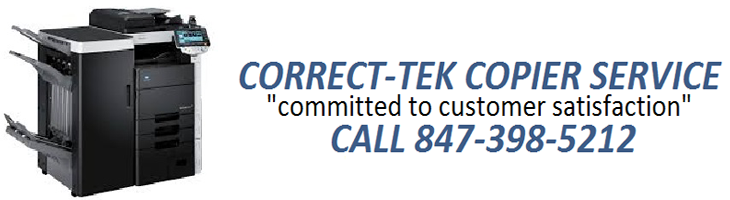Printers are essential peripherals, performing a critical
role as they render electronic information into tangible records or material
output. You're simply not using your
computer to its fullest potential if you are unable to print reports,
presentations, letters, photos, or whatever it is you need to output. Choosing
a printer can be confusing, in today's competitive, ever-changing
landscape. This buying guide rounds out
some of the more important criteria to consider before you make that
all-important purchase decision.
Printing Technologies
This is the biggest decision to make before anything
else. Your choice should be based on how
you work and the kind of output you will be expecting from the printer.
Dye-sublimation: Dye-sub printers can print continuous tones
and a superior range of colors that laser printers are unable to, making them
ideal for more demanding graphic applications or color printing. Dye-sub prints
are also less prone to fading and distortion over time than dye-based ink
prints. In addition, many consumer-based
dye-sublimation printers can print directly from digital cameras and also
accept memory cards. They are, however,
more limited in the range and size of printing media that can be used --
usually letter-size paper or smaller.
Laser:
Laser printers are the perfect choice if you
need to print large amounts of text documents. They print faster than inkjets
and have a lower cost of operation over the long-term -- even though they may
cost more to buy initially.
There are
trade-offs, however.
Monochrome laser
printers produce crisp black-and-white text but cannot be used for color
printing.
Color lasers deliver excellent
text and graphics but are much more expensive and can be costly to maintain.
Paper Handling
Paper is obviously an important issue in printing. Here are
some important tips on paper handling for printers:
o When buying a printer, make sure that it's equipped to
accommodate all the paper sizes and types that you'll be using. If you need to print on heavy stock, for
instance, make sure the printer can handle the heaviest paper you use. For this purpose, a printer's paper path can
give an indication of how it handles paper: Inkjets generally use straight-through
paper paths, while lasers use S-shaped or U-shaped paths. Generally speaking, the straighter the path,
the thicker the media that can be used. However, the curved paths typical of
laser printers also makes it possible to have more flexible configurations for
input and output trays.
o Using the correct type of paper will also make a
difference to your printing. Inkjets can print on a variety of matte or glossy
photo paper, but make sure you choose the right kind of paper for your printer
to obtain optimal print results. For
example, matte papers are suitable for both pigment and dye-based inks, while
luster finishes are generally more suitable for dye-based inks.
o In terms of size, most inkjets and lasers can handle
printing of letter and legal sizes. If
you need to print larger prints, however, consider a printer that can handle
sizes like 11 by 17 inches. You may also
consider getting a printer with multiple paper drawers if you'll be switching
between different paper sizes on a regular basis. For a laser printer, multiple output trays,
duplexing (double-sided printing), collating, and automatic stapling can be
additional useful features.
o If you plan to use third-party paper, make sure it works
well with your printer. Before you buy a
large quantity of third-party paper, try a few samples by printing the same
photos on both the printer manufacturer's paper and the third-party paper, and
then compare the results.
Printer Specs and Key
Features
Printers feature various specifications, so navigating the
spec sheet intelligently requires familiarity with what each specification
entails according to the printing technology involved or for the type of usage
planned for the printer.
o Resolution: For laser printers, 300 dpi is adequate if all
you need is to print black-and-white text, but choose at least 1200 dpi for
photo realistic grayscale or color printing.
For inkjets, choose one featuring 1200-dpi or higher resolution with a
droplet size of 4 picoliters or smaller for sharp, clean output. With photo printers, resolution varies
according to technology: Output at 300 dpi by photo printers using
dye-sublimation technology is comparable to photo printers using inkjet
technology outputting at 1200 dpi or higher.
o Speed: Speed ratings vary greatly, and the print speeds
cited by manufacturers usually refer to printing in draft mode or at the lowest
resolution. For laser printers, a more
accurate way of measuring actual print speed is to time just how long it takes
from the minute you hit "Print" -- to the time that it takes the
printer to warm up, spool the job into the print queue, and for the printed
output to finally come out. For inkjets,
print speed is not one of its stronger suits; so don't be overly concerned with
this spec.
o Memory: Extra memory will come in handy for laser printers
to enable them to handle large graphics and documents more easily. Check the maximum upgrade-able memory allowed
for your printer, if it features a hard drive with similarly upgrade-able
memory, and if the printer can use generic memory or needs the manufacturer's
brand. In the case of inkjets, memory is
built-in and not upgrade-able, but this is not an issue inasmuch as processing
occurs on the side of the computer -- so there's no need for large amounts of
installed RAM to begin with on inkjets.
o Connectivity: Most printers today no longer support the
older parallel connection but feature instead USB 1.1 or Hi-Speed USB (USB 2.0
or 3.0) -- either of which should work fine with USB computers. For printers to be used on a network, it will
need to have an Ethernet port to enable printer sharing. For more flexible printing options, you may
want to look for printers with infrared input/output ports that allow wireless
printing from notebooks or other devices with infrared ports. And if high-speed or long-distance printing
is what you need, consider printers with a FireWire port.
Consumables and cost
per page
The purchase price of the printer is just the beginning of
its overall cost because over time, the hidden cost of ink or toner, paper, and
parts will add up. These "hidden
costs" are the consumables; dividing the total cost of consumables by the
number of pages that can be produced from the consumables gives you the cost
per page. Laser printers offer the
lowest cost per page, using relatively inexpensive toner and normal-weight,
uncoated paper.
On the other hand, cost
per page for inkjets can be four or five times as much, depending on how much
ink you use and the cost of the paper -- normally more expensive, coated,
glossy paper for higher-quality color output.
The tank configuration for inkjets should also be taken into
consideration. Inkjets with a single
cartridge for the colored inks will incur higher replacement costs because the
cartridge must be replaced as soon as one color runs out -- even if the
cartridge still contains plenty of ink for the other colors. To save costs, get an inkjet with separate
cartridges for black and each individual color.
Print Quality
All the specs and fancy features in your printer won't mean
a thing if you don't have good, solid print quality -- whether of text or
photos -- to back it up.
o Text: Text should be smooth and crisp. At the smallest
font sizes, the individual letters should be clearly readable, and they should
not bleed into one another. Medium-size fonts should have no fuzzy edges, and
the largest fonts -- especially bold ones -- should be filled with solid black,
not a muddy brown or bluish tone. You should also be able to see well-formed
and well-rounded counters (the openings) in letterforms; if you don't, it's
usually a sign of the printer laying down too much ink. (Remember, however,
that inkjet printers will display some wicking on plain, 20-lb. paper, as the
ink bleeds along the paper fibers.)
o Graphics: For color printing, look for gradients -- or
areas where a color goes from dark to light.
Color should transition smoothly, and you should not see any color
banding, where distinct bands progress from dark to light. On a test page, you will likely see a
gradient bar that goes from black to white through a series of progressively
darker gray shades; the transition from shade to shade should be smooth without
a noticeable line. Also, look for a nice balance of colors in color-graphic
printing -- something that's not overly saturated nor flat and washed out.
o Photo: A good photo print should like the original photo.
Colors should be accurate and balanced, vivid but not oversaturated. Good detail should be present in all areas,
with no jagged lines or pixels or any other visual artifacts. Good contrast should exist between shadow and
highlight areas -- not muddy or flat and without color. You may not always be able to tell the
difference from one great print to another, but almost everyone can recognize a
bad print when they see one. Trust what you see.